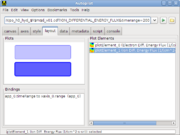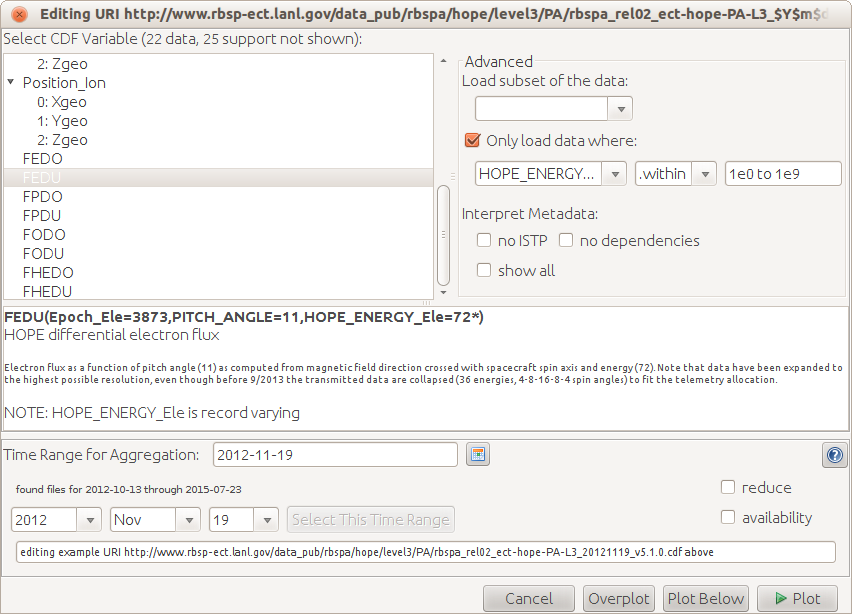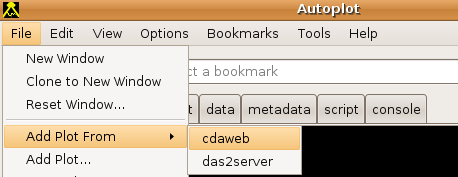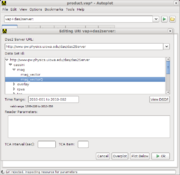help
From autoplot.org
Contents
|
1. Introduction
Autoplot is an interactive browser for data on the web. In the same way that you browse content stored in HTML, JPEG, and PNG files on the web, Autoplot allows you to interactively browse data stored in CDF, netCDF, ASCII, and many more data file formats. You can also interact with several types of data servers, including HAPI servers, Das2Servers, and CDAWeb.
Autoplot tries to create a sensible plot given a URL or a name of a data file on your computer so you can quickly get your data from one or more data files to a presentation- or publication-ready graphic within minutes. Plots are zoomable and annotations are easily adjusted.
Feel free to ask questions on the discussion group mailto:autoplot@groups.google.com if you need assistance, or browse the archive there at https://groups.google.com/forum/#!forum/autoplot.
This document is intended to introduce scientists to the software and go over its features. Autoplot is intended to be easy to use for new scientists, but quite capable and suitable for those who wish to use it for most of their science products. This document tries to be comprehensive, but one needn't understand later sections to use the software productively.
2. Installation
Autoplot can be found at http://autoplot.org/latest/. The "Start Autoplot" link brings up a download page for the latest release. The software is available separately for each type of computer. A "single-jar" version is available for those who already have Java on their machines. Development releases with new features and bug fixes are made about once a week. Though each release is tested using a suite of automatic tests, these development releases may contain new bugs which could interfere use, and should not be used in production environments. Production-quality releases have been more thoroughly tested, and are made monthly.
WebStart has been deprecated by Oracle and other methods should be used.
On Macs, a .dmg file which contains the Autoplot release and a bundled version of the Java Runtime Environment is used. This 98Mb download is signed and should run on any newer Mac. (The Install4J software used to build each release supports both Intel and M1 Macs.)
Windows machines can use the "exe" release. For now you will need to acknowledge the untrusted signature and "run anyway" to use it. Trust is based on the number of people running it, and Microsoft does not trust the certificate at this time.
On Linux machines, the single-jar release can be used as well. We've prepended a bash launch script at its beginning so that if the downloaded jar's executable bit is set, it can be launched like any other executable file. There are also .rpm and .dmg releases which are available, but the .rpm version has not been thoroughly tested.
3. Getting Started
Once Autoplot is running, you can enter the name of a CDF file in the address bar or try out the demonstration bookmarks. The name in the address bar is called an "Autoplot URI" and all data in Autoplot is identified using URIs. This is typically the name of a data file and additional controls needed to read in the data. For example, http://autoplot.org/data/autoplot.cdf?BGSM refers to the CDF file on a website, and the BGSM parameter which will be found inside. Autoplot will download the CDF file to its cache, load the parameter from the file, and plot the data.
3.1. Bookmarks
Like a web browser, Autoplot has a list of bookmarks that helps to locate data files and servers. Autoplot is installed with a list of "Demo Bookmarks" which provide a few initial places where data is found so you can see that things are working and play with Autoplot right away. For example, from the menu bar select "[Menubar]→Bookmarks→Demos→Demo 1", and Autoplot will plot data from CDAWeb at NASA/Goddard.
Some other bookmarks:
- Demo 2: Spectrograms from the POLAR/Hydra instrument.
- Demo 5: Data from a CDF file
- Demo 6: Use SPASE record for metadata, file reference within for data.
- Demo 9: Read data from ASCII file.
3.2. Navigation
Autoplot uses the Das2 graphics library for displaying graphics. These are Java codes for rendering line plots, spectrograms, and other displays on "live" axes. You can draw a box around data to zoom in, use the middle mouse button to pan the data, and the mouse wheel to zoom in or out. Similarly, a spectrogram's color bar can be adjusted using mouse actions while hovering over it.
Undo and redo actions are attached to the ctrl-Z and ctrl-Y keys (command ⌘-Z and ⌘-Y for Macs).
3.3. Address Bar and URIs
In the address bar at the top of the GUI you can enter the name of a supported file format in a data address. If the data address is a URL, HTTP or FTP is used to download the file to a local directory within the folder "autoplot_data." A fully-qualified address will contain both the location of the file and additional arguments to read in the data. For example, it may contain a CDF filename followed by ?BGSM to indicate the variable to plot. Together these form a "URI", which is the precise address of the data. Autoplot will help build URIs by providing graphical editors to pick the data. Autoplot URIs are designed to give a concise way to refer to data: put a data file in a web location, and send the URI to a colleague so they can look at it too.
The green "Play" button will tell Autoplot to load this URI. Autoplot will decide if the URI is partial, needing more information before it can be plotted, and if it is, an editor panel GUI will be shown, so that the URI can be completed. For example, when a CDF file name is entered, Autoplot rejects the URI because the parameter to plot is needed (for example, ...cdf?BSM). Use the GUI to complete the data selection and hit its play button to try again. To see this, compare what happens when you enter http://autoplot.org/data/autoplot.cdf in the address bar versus http://autoplot.org/data/autoplot.cdf?BGSM.
The folder/magnifier button, called the "Inspect" button, will return to the editor GUI.
Note that if you enter TAB when the address bar is selected, possible completions will appear if they exist. This provides a quick way to finish URIs as well.
The tiny green and blue buttons to the left of the address bar select which of two controls is shown. The blue button shows the current time range, which is useful when navigating long time series of data. The green button will swap back to the address bar. Autoplot has a basic and expert modes. In basic mode, the address bar is not visible and is replaced with a controller for the time range. Control-T will switch to the time range, and Control-D will switch to the data URI.
Sometimes Autoplot URIs do not refer to files. They still locate data, but one of Autoplot's plug-ins interprets the address. For example, vap+cdaweb:ds=CRRES_H0_MEA&id=FLUX&timerange=1991-10-09 points to data from the CRRES satellite provided via CDAWeb at NASA/Goddard and vap+audiosystem:spec=512&len=2.5 samples from the local machine's soundsystem for 2.5 seconds.
3.4. Example URIs: Data Files
When a data file name is entered into Autoplot, it will download the file to make it local, and the file is opened using special readers for the file type. CDF files and ASCII files are introduced now.
3.4.1. CDF Files
A CDF URI is a web address (URL) of a CDF file, which can be a local file (file:/tmp/myfile.cdf), and the name of a parameter to load. For example, enter the URI into Autoplot:
http://autoplot.org/data/autoplot.cdf?BGSM
Entering this URI will open up the file using the CDF data source, reading the parameter identified by "BGSM." This data is loaded into Autoplot's internal data representation model, QDataSet, and then displayed.
Pressing the inspect button (hourglass/folder) will enter a GUI, called a Data Source Editor, where graphical selection of parameter is made. One can also make other selections, such as ignoring CDF ISTP metadata, keyword constraints to help identify parameters, and subsetting the data using another parameter.
Note the URI given above is more formally stated as:
vap+cdf:http://autoplot.org/data/autoplot.cdf?BGSM
and when the vap+cdf prefix (scheme) is missing, the file extension is used to infer the data source to use.
3.4.2. ASCII Files
Tables of data in ASCII files have worked fine for many data products for decades. Autoplot's ASCII table reader tries to utilize many forms of these, splitting the ASCII file into records by line and then each line is split on commas or tabs. This is a simplification of this and many controls are provided and described below. But to get started, the URI:
https://cdaweb.gsfc.nasa.gov/pub/data/omni/low_res_omni/omni2_1972.dat?column=field17&timeFormat=$Y+$j+$H&time=field0&validMax=999
breaks the lines of the file into fields using spaces. The keyword parameters 'timeFormat' and 'time' group the three fields starting at field0 (the first field) into a time tag treating the first column as the year, second as the day of year, and third as hour of day. The keyword validMax means any value over 999 should be considered invalid, and a data break should be displayed.
3.5. Example URIs: Data Servers
Some URIs refer to data coming from data servers rather than data files.
3.5.1. CDAWeb
The CDAWeb at NASA/Goddard contains roughly 1400 data products from around 40 different missions. Each data product corresponds to CDF files spanning a mission, containing many plottable parameters. Instrument teams produce CDF files and provide them to the CDAWeb which makes the data available. An example URI is:
vap+cdaweb:ds=OMNI2_H0_MRG1HR&id=DST1800&timerange=Oct+2016
which means from the data identified as "OMNI2_H0_MRG1HR" plot the parameter "DST1800", loading data to cover the time range "Oct 2016."
3.5.2. HAPI Servers
HAPI is an open interface groups can implement to provide access to their data. What makes HAPI unique is that any group can set up this API, which has been developed by a committee of heliophysics data providers. HAPI URIs look like:
vap+hapi:https://cdaweb.gsfc.nasa.gov/hapi?id=AC_K0_SWE¶meters=Np,Vp&timerange=2023-11-11
which says with the HAPI server located at https://cdaweb.gsfc.nasa.gov/hapi, from the dataset AC_K0_SWE, load the parameters Np and Vp. Any group can set up a HAPI server using the documentation at https://github.com/hapi-server/data-specification/blob/master/hapi-2.1.0/HAPI-data-access-spec-2.1.0.md
3.6. Interaction
Basic user interactions include: Left-click and drag to zoom, Middle-click and drag to pan, Click on axis and drag to constrain interaction to one axis, CTRL-Z / CTRL-Y to undo/redo changes, Shift-Click on plot to move plot box.
On a Mac, replace CTRL with CMD.
When pointer is over an axis
- Drag axis: Middle Mouse Button Down and Drag
- Zoom in/out: Mouse Wheel Rotate Up/Down
- Pan: CTRL + Mouse Wheel Rotate Up/Down (Pans the axis. This allows for rapid scanning of the data.)
Other
- Zoom: Left click + draw box
- Pan: Middle click + drag
- Reset Zoom: CTRL-R (on last plot clicked)
- Reset Y zoom: CTRL-Shift-Y (on last plot clicked)
- Reset X zoom: CTRL-Shift-X (on last plot clicked)
- Move plot: Shift-Left click
- Undo: CTRL-Z
- Redo: CTRL-Y
More complex interaction with plots, including: mouse wheel control, keyboard entry of axis range, context overview plots
Here are more videos, described below: https://youtube.com/@AutoplotDevelopers
3.7. Keyboard Shortcuts
- Increase font size: CTRL-plus or CTRL-=
- Decrease font size: CTRL-minus
- Reset font size: CTRL-0
- Show URI completions: TAB in address bar
- Example: http://autoplot.org/data/ + TAB will show a list of files in that directory
- Example: http://autoplot.org/data + TAB will only show a list of files that you have accessed previously that match the string
3.8. Key Menu Items
3.8.1. File → URI History
Autoplot keeps track of everything you have plotted in the file HOME/autoplot_data/bookmarks/history.txt. The URI history dialog is a tool that tries to sort out the history and provides a search tool for locating lost datasets. For example, if you know that you were plotting a txt file, set the filter to "vap+txt" to see all the matching URIs.
3.8.2. File → Export Data
Data can be exported to a number of data types. (In addition to reading in data, some data sources will export data as well.) Only the current selection is exported, so select the item to export, then File->Export will bring up the dialog. From here, you can select the format (e.g. txt for text file) and whether the original data, the processed data (sliced, fftPower,etc), or just the visible data should be exported.
Note that while only the currently selected plot element's data is exported, in the future you will have more options for exporting data.
3.8.3. Options → Auto → Autoranging
Sometimes you want to look at different data on the same axis. This provides a method that turns off Autoplot's autoranging. Note too that the data tab will show the current focus' data URI. This URI can be changed, loading new data without resetting the ranges (or post-processing operations).
3.8.4. Bookmarks
Bookmarks can be selected in two ways
- By selecting the
Bookmarksmenu item and then browsing a tree of bookmarks. - By selecting
Bookmarks → Browse and Manageand clicking on a bookmark.
Note that the second option allows you to view metadata associated with a bookmark (if available) by clicking on the Detailed Description button. In addition, the second option allows you to place a plot for a given bookmark in a separate panel or on top of the current panel in view.
3.8.5. Tools → PNGWalk
The PNGWalk tool is an application for looking at series of images found on websites. You can also run a pngwalk from the current product by giving a timerange and a template for each filename (e.g. $Y$m$d.png).
For example:
- Enter
http://autoplot.org/data/versioning/data_$Y_$m_$d_v$v.qdsin the address bar - This should bring up a GUI, because it doesn't have a timerange. Enter
2010-03-01 - Select
Tools -> Create PNG Walk- Setting time format to
$Y$m$d_$Hwill make hourly plots - Setting time range to
2010-03-01/2010-03-04
- Setting time format to
- Note each png's span is based on the filename template you gave it. This should run the 72 images.
This works with any configuration where each plot knows how to get data for any interval, such as with aggregation or the CDAWeb plugin.
See also PNGWalks
3.8.6. Tools → Reload All Data
This will reload all of the displayed data.
3.8.7. Tools → Manage and Browse
This submenu contains all scripts found in autoplot_data/tools/*.jy and any Example scripts can be found here http://autoplot.org/data/tools/.
3.8.8. Tools → Additional Operations
Sometimes additional operations need to be applied to the data before displaying. For example, suppose the data loaded is Flux which is a three-index table of Time, Energy, and Pitch Angle. (This is often referred to as "Rank 3" data and might be written like Flux[Time,Energy,PitchAngle].) Autoplot can only display spectrograms of data, so the data will be "sliced" before display. Autoplot does this automatically, slicing in the middle of one of the dimensions, but you can explicitly set the operations with this menu item. For example, you can slice on a different dimension (energy instead of pitch angle), or you can pick a different operation, such as averaging all the elements of a dimension together. The are other operations, such as smooth and detrend that are available as well.
3.8.9. Tools → Cache
The Cache menu is a set of tools for managing the cache of data loaded. When you point Autoplot to a URL like http://autoplot.org/data/autoplot.cdf, Autoplot downloads the file and stores it in a cache. (This is because most libraries need direct access to data files, so a local copy is necessarily made.) By default this is under the "autoplot_data" folder in the scientist's home folder, in fscache. This cache will grow and grow, and the "Manage Cache" tool must be used to manually remove unneeded files.
"Reset Memory Caches" will clear fast RAM-memory caches of loaded data. Autoplot should check data refreshness every ten seconds, but sometimes things fail and an explicit refresh is needed.
"Manage Filesystems" is a tool for managing Autoplot's access to filesystems. For example, if a server is unavailable when a file is referenced, Autoplot will use a cached copy. (This is to provide offline access to data.) The filesystem containing the file will be in an off-line mode, meaning it can access files that have been loaded already. If the server is back up and available again, this tool can be used to reset the filesystem to a normal on-line mode.
The environment variable AUTOPLOT_FSCACHE can be used to set the cache location as well.
3.8.9.1. ro_cache.txt
Note, caches can contain a file "ro_cache.txt" (read-only cache) which is a pointer to a local file system that contains the same files as the remote filesystem. This allows data providers to produce .vaps that external clients can use, without having to copy the data files into their caches. Likewise, a collaborator may wish to mirror the site, and they can then use a ro_cache.txt pointer. Last, the ro_cache.txt can be used with the Git-based filesystem to link to a local copy of the filesystem, so that modifications can be tested without affecting others.
3.8.10. Tools → Events List
The events list is used to load a list of times which control the application time range. For example, suppose you are interested only in data when we pass by the planet (perigee). You set the events list to a list of perigee times http://www-pw.physics.uiowa.edu/das2/Orbits/junoPJ.dat, and use this to select the perigee. Then clicking on a time will reset the application timerange.
3.8.11. Tools → Fix Layout
This will correct obvious undesired aspects of the plot, such as overlapping labels and plots. Autoplot's layout is very flexible, more so than is initially apparent, and because of this it can get into a bad state. Further, its code which does the layout automatically would oscillate between the wants of the ideal plot, and to avoid this the result is at times not optimal. "Fix layout" allows this to be done under the scientist's control.
3.9. Tabs
3.9.1. Axes
Selecting the axis tab with show a panel with basic controls for the two axes of the plot in focus, the plot title, and the colorbar title (the colorbar may not be visible but it always exists).
|
|
Ranges for the x-, y-, and colorbar are strings that are parsed using the current axis units (such as time or dimensionless). For example,
- For an axes with time units: "2000 through 2010", "Sept 16 2009", "2009-009 10:00 to 11:00", and "2009-009T00:00 to 2009-009T10:00" "2012-12-14T23:00/2012-12-14T24:00".
- For physical ranges, use the keyword "to" to delimit two real numbers. When the axis has a physical unit, such as "m/s" the range can be qualified with a unit, as in "0 to 100 cm/s."
- An automatic test showing example ranges is here.
All labels support "Granny Strings," which has special codes, similar to those used in IDL, proposed by Grandel in Nystorm. For example, !c inserts a new line. See help#Granny_Strings for more information. Also html escapes like Δ will show like Δ.
When selected, Isotropic constrains the x- and y-axis to have the same data-to-pixel scaling. This option is ignored when the axes do not have compatible units.
When Legend Label is checked, a legend is added to the plot, and an icon for this panel is added. Note the plot also has a legendLabel property that when set to False ([menubar]->Edit->Properties) will suppress the label.
3.9.2. Metadata
The metadata tab provides information about the data. It is a tree view that contains a number of nodes of information.
The metadata node in the list is metadata provided by the data source. In general, Autoplot doesn't understand the metadata and simply provides it for reference by the user. However, if the data source also identifies a "metadata model," this is indicated in parenthesis and Autoplot will use the metadata to get axis labels and ranges.
The statistics node provides basic statistics about the data. For example, it shows the mean and standard deviation, and the number of valid points. Cadence indicates the typical spacing between points and is used to insert breaks in time series.
The dataset node allows some inspection of the dataset itself. The size of the dataset, its named dimensions, and their size are identified. Metadata for plotting found within the dataset is available as well. You can look at the digital data (though only the first twenty or so points) as well.
Autoplot's data representation model, QDataSet, supports invalid data place holders, called "fill data." When plotting data, this data is skipped and the line connecting points is broken. Fill is represented in the data with a special number, for example -1e31. Autoplot has several ways of marking fill data. The metadata property FILL_VALUE is the value which marks the invalid number, -1e31, -999, etc. Note NaN is always considered fill. The data may also have VALID_MIN and VALID_MAX, which indicate the range over which the data is valid, and values outside of this range are fill. Finally, sometimes a "weights plane" could be used to mark fill values. This is a QDataSet with zeros where the values are invalid. When the property WEIGHTS is equal to a QDataSet, FILL_VALUE, VALID_MIN, VALID_MAX can be ignored. If none of these values are found, then only NaN indicates fill.
Metadata can be inserted on the plot using macros. For example, from the bookmarks plot demo 1 (vap+cdaweb:ds=OMNI2_H0_MRG1HR&id=DST1800&timerange=2016-oct) and replace the title with %{METADATA.GlobalAttributes.TITLE}, and when the axis is drawn, the metadata node GlobalAttributes.TITLE replaces the macro. If the dataset contains a USER_PROPERTIES node, %{USER_PROPERTIES.prop.name} can be used to show prop.name from that tree.
3.9.3. Style
The style tab contains controls for the style of the plotted element.
Autoplot tries to pick reasonable default settings such as data rendering method (series versus spectrogram), but also default symbol sizes and connectors. To further specify how a plot should appear, click on the plot element to modify its color or symbol, for example, or for spectrograms the colorbar (e.g. grayscale vs colors).
Note that you can set the rendering method and default settings via the plot context menu (right-click), under Plot Style.
Autoplot will swap out controls based on the rendering method.
3.9.4. Script
The script tab is a workspace for creating Jython scripts. Jython is the Java version of Python, and it provides a rich environment for developing software which combine and analyze data, and also control workflows like running process on each file of a collection of files, similar to IDL or Matlab. More on its use is found at scripting. The script tab creates an environment optimized for creating software quickly, like an IDE for other languages. For example, the "execute" button runs the script, and the Context Selector controls how the script is to be used, explained below.
Right-clicking on the editor tab brings up a popup-menu of useful functions when coding, for example "Insert Code"->getDataSet will insert a getDataSet command loading the current data Autoplot is focused on. "Actions"->"Inspect URI" will bring up the data source editor for the URI.
The Context Selector controls how the script will be used. There are two types of Autoplot scripts, "Application Context" and "Data Source Context." Application Context scripts control the Autoplot application itself, with access to the dom (the current state of Autoplot) and can tell Autoplot to save the canvas to a .png file. The Data Source Context is a more limited scripting environment, only able to load data. A Data Source Context script is saved with a .jyds extention, and is loaded into the canvas as if it were a data file.
The script panel is intended to be useful for other ascii-file tasks, such as counting the number of characters in columns of an ascii file. Note that when selecting text the number of characters and lines are indicated.
3.9.5. Console
The console tab is where output from scripts and logging messages from Autoplot are printed, and an interactive command prompt is found. For example, at the "AP>" prompt, enter "print 'hello'" and the text "hello" is printed on the console. This allows data to be used interactively, and gives a place where commands can be tested.
Autoplot uses "Loggers" throughout the system, which allow various parts of the system to report on named channels. The print command prints on the channel "console.stdout," while downloading a file writes to the channel "das2.filesystem.http". Most channels will only be of interest to developers, but you can see these channels by clicking on the "Console Settings" button.
The "Console Settings" button controls how the console operates. Each of the logging channels has a verbosity level, and messages that should not be seen under normal conditions are issued at a quieter level than "INFO" such as "FINE." Error messages are issued at more verbose levels (such as WARNING) and will be printed on the console. Additional information can be printed with each line, such as the logger name, and log level. "timing" will show the elapsed seconds since each message was printed. "threads" shows an identifier for concurrent thread of the message, and GUI when the message was issued from the event thread.
Jython scripts can use the logging system. (This is fixed in the next dev release, 20161020.)
from org.das2.util import LoggerManager
logger= LoggerManager.getLogger('analysis')
logger.info('opening file data.dat')
logger.fine('file data.dat is 140 bytes long')
logger.warning('warning!')
print 'print message'
The AP prompt contains an Jython session which can be used for quick calculations and to test statements. The keyboard up arrow can be used to get to previously-entered commands. The keyboard tab key will show completions. Try "print datum('15hr') / datum( '5s')"
The console text can be saved to a file as well. Typically this will be a text file containing the text in the console, though note there is a limit to the size of the console, and some messages may no longer be available. If the provided filename ends with .xml, then all logging information is saved, providing complete feedback information to others.
4. Adding Plots
Right click->Add Plot can be used to add additional plots to the canvas. Axes from multiple plots can be bound together so that adjusting one triggers a change in others. This video shows how to add a second plot and bind the y-axes together. Note that Autoplot tries to bind time axes together automatically, since this is a common mode of operation.
Keyboard shortcuts:
- Add plot: Right click on canvas and select Add Plot
- Next plot element: CTRL-TAB
- Previous plot element: CTRL-Shift-TAB
- Add a plot below: CTRL + Play Button (green arrow button)
- Add overplot: Shift + Play Button (green arrow button)
4.1. Layout
The Layout Panel (enable with Options->Enable Feature->Layout Tab) provides access to all of the plots and plot elements on the canvas. This allows you to swap plot position, delete plot elements, add groups of plots, etc.
4.1.1. Plots
The Plots area contains a simplified view of the plots on the page. Each plot has a context menu that allows the plot to be edited or deleted. Also a group of plots can be added below, for example a block of 3 by 3 plots.
Multiple plots can be selected by holding the control button (command on Macs) down while clicking. Two plots can be selected and Plots->Swap Position will exchange their positions. Also multiple plots can be edited at once, for example to set all the titles the same and then make tweaks for each plot.
4.1.2. Bindings
This Bindings area contains a list of bindings for the application. These are properties that are bound together. For example, a stack of plots with a common x axis all have their x axes' range bound to the DOM property "app_0.timerange". If one right-clicks on a binding, it can be deleted.
4.1.3. Plot Elements
Plot elements have the job of rendering the data onto a plot. The Plot Elements section allows them to be individually controlled and deleted. Note when a vector is plotted (e.g. Bookmarks->Demo 5), then a plot element is added for each component, and these are all children of an inactive parent component. The inactive component can be used to control all the children at once. For example, adjust the line thickness of the parent and all the children will be modified.
4.2. Data
The Data Panel (enable with Options->Enable Feature->Data Panel) contains controls for processing the dataset after it is loaded.
For example, the fill value can be set manually when the dataset has failed to identify it.
The Data Source subpanel controls the data source node that has focus. A second URI controller is provided for reference, and can be used to control the data loaded as well. Additional operations can be applied to the data immediately after loading, such as indicating fill values, or when for plotting slices against one another.
Data Post Processing specifies the operations that should applied before displaying the data. Originally introduced to allow for slicing of high-dimension (high "rank") data sets like Flux[Time,Energy,Angle], this also has a number of filters that are described below.
When the Operations field is "|slice<dim>(<index>)" the data is sliced to provide a view (like a cross-section) of the data. Note the mouse wheel will allow the index of the slice to be adjusted interactively.
When a vector component is plotted, Operations simply identifies the component to plot, and this is implicitly the "|unbundle(c)" operation.
The magnifying glass with three vertical bars (|||) icon enters a GUI that allows these to be adjusted. This allows several adjustments to be made at once, such as slicing the data then running the result through a histogram.
Additional Operators When the operations field starts with the pipe (|) character, it is a list of filters that are to be applied to the data. These filters include (for example):
|histogram perform an "auto" histogram of the data that automatically sets bins.
|log10 take the base-10 log of the data.
|slice0(index) slice the data on the zeroth dimension (often time) at the given index.
|slice1(index) slice the data on the first dimension at the given index.
|collapse0 average over the zeroth dimension to reduce the dimensionality.
|transpose transpose the rank 2 dataset.
|fftPower(size) plot power spectrum by breaking waveform data in windows of length size.
|smooth(size) boxcar average over the rank 1 data.
|diff finite differences between adjacent elements in the rank 1 data.
|accum running sum of the rank 1 data. (opposite of diff).
|grid grid the rank2 buckshot but gridded data into a rank 2 table.
|flatten flatten a rank 2 dataset. The result is a n,3 dataset of [x,y,z]. (opposite of grid)
|negate flip the sign on the data.
|add(amount) add a constant to the data. Note this can be datums like "15sec".
|multiply(amount) multiply the data by add a constant.
|cos cos of the data in radians. (No units check)
|sin sin of the data in radians. (No units check)
|toDegrees convert the data to degrees. (No units check)
|toRadians convert the data to radians. (No units check)
These filters can be chained together like so: |slice1(10)|histogram. The GUI in Autoplot v2015a contains a GUI for working with this string. In the DOM, this is the same as the "component" property of a plotElement.
More about filters can be found here.
4.3. Script
The script panel (enable with Options->Enable Feature->Script Panel) provides a convenient place for writing and reviewing the Jython scripts to control the application and load data. It provides a simple completion and right-click to see additional options. This is intended to provide full access to advanced users.
Note a .jyds file executed in the "data source context" and loads data from a number of places and performs operations to create a new dataset. .jy files are executed in the "application context" and control labels, add components, run batches and plot ad-hoc datasets. .jyds scripts are unaware of the application itself or the plotting that is done with the data it produces. Further, .jyds scripts must be saved to a file, and references to these files can be saved in .vap files.
Another use case for scripting is to add new functionality to the GUI. Scripts that run in the application context can be added to the tools bookmarks, and will appear in the tools menu when the app is reloaded (or getViewWindow().reloadTools() is run). For example, run the script: http://autoplot.org/data/tools/flashFocus.jy. This will show the script in a dialog with an execute button. (The scripts can do malicious things like delete files, so you must review the script!) Note in the review dialog, that there's a checkbox to add to the tools menu. The new menu item "Flash Focus" should appear. The script will cause the focus plotElement to flash three times.
Jython scripting is being finalized and documented. More documentation is coming soon.
5. Modifying Layout
Autoplot's canvas consists of a number of plots which are the two-dimensional spaces on which data is rendered. Plot elements connect data to the plots, by identifying the data source, plot, and method for rendering data. A plot can contain a number of plot elements, as is the case when two datasets are drawn on the same axes, (also referred to as an overplot.) A color bar is connected to all plots so that multiple spectrograms can be rendered using the same color map. The color bar is hidden when it is not needed.
The cookbook page describes quite a few useful tricks, such as resizing plots and putting exponents in labels.
Autoplot uses rows and columns to specify the location of components on the drawing canvas. These objects are controlled with strings that efficiently specify the location. For example, the horizontal (column) layout from the left is specified as a percentage plus a shift from the left L%+S, where
- L is the percentage of canvas to place the left side of the plot box (only data, no labels)
- S is the shift (in px or em)
To have the labels on the y-axis rendered outside of the canvas, use 0%+0
The layout may be specified in the URI sent to the Autoplot server. In this case, the left and right positions are comma separated, as in L%+S,R%+S. The default is 0%+8em,100%-6em. For the bottom and top positions, the default is 100%-3em,0%+2em.
Note that rows and columns are children of the marginRow and marginColumn. Instead of specifying the normal position with respect to the canvas, these rows and columns position are specified with respect to the marginRow and marginColumn. The autolayout feature automatically adjusts the position of the marginRow and marginColumn to make the plot fit on the page.
6. Saving Plots
The state of the application, including information about the plot layout, labels, and data URIs that specify where data is loaded can be saved in a VAP file using "File > Save As".
A VAP file does not contain the data used to produce the plot, but only references (URIs) to it+. To save data along with a VAP file, select "Embed Data" when saving. The file created is a zip file containing the VAP and the data required to display the VAP. See developer.vapzip.
+Note that if a VAP file has URIs to files on the local filesystem, the VAP will only work on systems with data in the same directory location.
6.1. Time Ranges in VAP Files
Timeranges or time values occur in multiple places in a VAP file:
- URIs (vap+cdaweb:ds=AC_H2_SEP&id=H1&timerange=2005-02-04)
- on axes (<datumRange units="us2000" value="2005-02-04"/>),
- within defaults for each plotElement, and
- for the overall application (in the "timeRange" property).
The timeRange property, found at the end of the VAP file, is what sets the time range. This is what allows arguments to VAP files, e.g., /tmp/foo.vap?timerange=2012-03-04, to override the time ranges and values specified in the file. Even though the data URIs may refer to other times, their ability to browse to other times (their "Time Series Browse" capability) is used to load data for the correct time.
7. Reading Data Files
7.1. Reading ASCII
An editor can be used to help develop a URI with the appropriate parameters for Autoplot to read and plot data in a ASCII file. The list of parameters that may be used in a URI is given below. A table is displayed showing how the reader would parse the file. Darker lines that are not broken into columns are lines identified as non-records, such as header lines.
Details on how the ASCII table reader is implemented is described at ascii_data_source.
7.1.1. Header tab: identify records and non-records
Skip Lines: the number of lines to skip before attempting to parse records. Press "Select" then click on the first parseable line.
Comment Prefix: lines starting with this are treated as non-records.
7.1.2. Times tab: specify how times are parsed
Time Format: format for interpreting times. For example, $Y+$m+$d means the first three fields are interpreted as year, month, and day separated by a space. $Y$m$d means the first field is an 8-digit date. Press "Select" and highlight the fields in one of the records. This will copy the fields up into the Time Format text field. Then in the text field, highlight each field and use the drop list to identify the field type. If the field is already ISO8601 compliant, a manual specification of the time format is not required. See #Wildcard_codes for a full list of time codes.
Note that fractional times may be given in the ASCII file, e.g., $Y+$m+$d+$H with
2014 01 02 12.5 -44.1
will be interpreted as a value of -44.1 at 12:30 on January 2nd, 2014.
Note too that all times are implicitly UTC, and other timezones are not supported.
7.1.3. Data tab: identify data to plot and interdependence
Column: the column to plot. Note if the first record is column labels, then these labels can be used to identify columns. Press "Select", then click on a field to select the column. If a several adjacent fields are selected, then a rank 2 table is plotted (e.g. as a spectrogram)
Depends On: the column that tags the column to plot. This is the independent parameter upon which the dependent parameter depends. Press "Select" then click on the field to select the column.
Time checkbox: identify the "Depends On" as times.
Data can also be exported as an ASCII tables. Presently data is formatted to a comma-separated-values (csv) file, and no formatting options are provided. Use Autoplot's "File->Export Data", then select a file name with a .csv, .dat, or .txt extension.
7.2. Reading CDF
CDF files are a special file format developed at NASA/Goddard and used to store data in a binary format, but with named parameters within the file. These parameters have metadata containing labels and units, but also indicating relationships between variables. Dependent parameters like "Density" are declared to be dependent on an independent parameter like "Time" or "Epoch." In this way the files store data in a more abstract form than ASCII and other file formats, and Autoplot can leverage this information.
7.2.1. Select variable parameter
Select the variable to be plotted. Note when a parameter has components, such as a 3-component B-field, then individual components (Bz) can be plotted by opening the folder. This is the list of parameters that have been marked as "data" and not "support data" in the metadata. For example, the timetags variable "Epoch" is not shown. To see all parameters, select the "show all" checkbox.
In the middle of the panel is information about the variable. These come from the CDF metadata "CATDESC" and "VAR_NOTES". Minor problems found in the CDF may be indicated here, for example if two variables don't have the same number of records.
7.2.2. Advanced Sub-panel
"Load subset" allows a subset of the records to be loaded. For example, 0:100 will load just the first 100 records. ::2 will load every second record.
"Only load data where" will load a second variable and filter the data when this condition is true. For example, "within" "1e0 to 1e9" will only load the FEDU data when HOPE_ENERGY is with in this range. (TODO: make more useful example.)
"Interpret Metadata" allows non-conforming CDFs to be used. For example, a variable with poorly formed metadata cannot be plotted, and this allows these conventions to be ignored and data plotted.
8. Exporting Data
Data can be exported using [menubar]->File->Export Data. This will take the data that has the focus set by the last mouse click and export either the data as it was originally loaded in or as it is displayed. For example, if Flux[Time,Energy,Angle] is loaded, a slice is displayed. The scientist can either export the original 4-D data, or export a slice of just Flux[Time,Energy].
Autoplot's plug-in data sources can also provide methods for formatting data, and the list of available methods for writing data are displayed. Autoplot checks to see if the data will "fit" into the format, and disable the option when it will not. For example, Density[Time] could not be exported as a .png image, but Image[Rows,Columns,3] could.
Plug-in data sources may also provide a GUI which controls how the formatting is done.
There is a second option where Autoplot is able to format many datasets at once, in the "export all" dialog. This will show all the loaded URIs, and will then load them all into one "bundle" dataset for export.
8.1. Use within scripts
When scripting, the command "formatDataSet" is used. The command takes two arguments, a dataset and a URI. The URI is similar to the URI which would read the data, where its arguments are used to control how the data is exported. (A URI string is used because a future version of Autoplot will allow data to be exported to databases and websites, but this has not yet been explored.) URI parameters for scripting are described below. The following script shows how data is loaded from a CDF file and formatted to an ASCII file.
ds= getDataSet( 'http://autoplot.org/data/ac_h2_mfi_20060101_v05.cdf?Magnitude' ) formatDataSet( ds, '/tmp/mag.txt' )
8.2. Formats Supported
The parameters shown can be used in scripts, and the default value is sometimes shown, to provide an example value.
8.2.1. .idlsav
The scientist can export data to IDLSAV files. (Note Autoplot cannot read this format.) Rank 1 and rank 2 data are now supported. (Rank 2 was first supported in v2018a_6.)
- tunits=t1970. The time units for the data. t1970, the default, means the number of non-leap seconds since 1970-01-01T00:00Z. "seconds since 2019-01-02T00:00Z" (or whenever) is often used as well, so that the times are just seconds since midnight.
Note that rank 2 and higher data is transposed between this and the org.autoplot.idlsupport.APDataSet ("IDL/Matlab Bridge") result. This is because org.autoplot.idlsupport.APDataSet is used to provide access to data in Matlab and Python as well, while exporting to IDLSAV is optimized for IDL access.
8.2.2. .mat
Matlab files can be used to export rank 1 and rank 2 data.
- tunits=t1970. The time units for the data. t1970, the default, means the number of non-leap seconds since 1970-01-01T00:00Z. "seconds since 2019-01-02T00:00Z" (or whenever) is often used as well, so that the times are just seconds since midnight.
8.2.3. .das2stream
Format streams for caching data or to explore responses for the das2server.
- version
- fracsec
- precision
- type="ascii". Use ascii or binary for data transfer.
8.2.4. .dat .txt (ascii tables)
- tformat="ISO8601"
- header="none". add a header to the data, for example "rich" header describes all sorts of metadata.
- format
- depend0Units units for times, such as t1970 or "seconds since 2019-01-02T00:00Z"
- doDep
8.2.5. .nc (NetCDF)
- type=double. the data type to use.
- arg_0 name for the variable.
- doDep
- metadata
- append=F. add to the existing file.
8.2.6. .cdf
The append option allows a cdf file to be built up. Alternatively, if it is more convenient to have all the data in memory at once, then a bundle of data can be exported.
- type=double. the data type to use, for example float.
- append=F. add to the existing file.
- bundle=F. format each of the bundled datasets.
- timeType=tt2000. or epoch
- compressed=F. compress the data within the CDF.
- arg_0 is the parameter name.
8.2.7. .wav
wav sound files.
- scale=T. scale the data so that the full dynamic range is used.
- byteOrder big or little.
- type the data type, like short.
- timeScale=1.0. rescale the times. timeScale=2 means "speed up the sound"
- timetags=F. if T, then create a second ASCII file which shows the UT time vs index.
8.2.8. .hapi
This formats responses supporting HAPI servers. HAPI server developers may want to use this to see what properly formatted responses should look like, and this is used with the AutoplotServlet and AutoplotDataServer to provide responses.
This plug-in is somewhat odd, because the file given converted to a folder name by changing the ".hapi" extension to "/hapi", and then formatting each part of the response.
9. Forming URIs
9.1. Aggregation
Data coming from files can typically be combined, or aggregated. For example, a single CDF file can be read (using the CDF plug-in) with the URI:
vap+cdf:ftp://cdaweb.gsfc.nasa.gov/pub/istp/ace/swe/2008/ac_k0_swe_20080620_v01.cdf?Np
If this is one of a series of files, the variable Np can be plotted across several files using the notation:
vap+cdf:ftp://cdaweb.gsfc.nasa.gov/pub/istp/ace/swe/$Y/ac_k0_swe_$Y$m$d_v$v.cdf?Np&timerange=2008-June
Most of the letters used for the wildcards for time are the same as the Unix date command, for example $Y means a four-letter year while $y means a two-letter year.
Any file-based reader that returns time for the first dimension can be aggregated. Note "Tools->Aggregate..." will attempt to create an aggregation spec from a file URL.
9.1.1. Aggregation GUI
Aggregation URIs will have an additional controller in the data source editor. This allows timeranges to be browsed and selected. The field "Time Range for Aggregation" controls the span that will be aggregated. This is a time range parsed like other timeranges in Autoplot: 2010 is a year, 2010-Jan is a month, 2010-Jan-01 is a day, 2010-Jan-01 07:00 to 08:00, and so on. Below are three droplists that allow an interval to be selected. The GUI will query the server to see which intervals are available. First select from the available years, then from available months within that year, and then a day. "Copy" will then copy the value into the time range text field. The reduce checkbox enables the experimental data reduction feature where data is reduced to axis resolution as it is read in.
9.1.2. Wildcard codes
Aggregation URIs will contain from the following wildcard codes:
- $Y four-digit year
- $y two-digit year
- $j three-digit day of year
- $m two-digit month
- $b three-letter month (English locale only)
- $d two-digit day of month
- $H two-digit hour
- $M two-digit minute
- $S two-digit second
- $(milli) three digit milliseconds since second boundary. (please use subsec instead of this)
- $(micro) three digit microseconds since millisecond boundary. (please use subsec instead of this)
- $(subsec;places=3) three digits are milliseconds. $(subsec;places=6) means the 6 digits are microseconds.
- $v version number, decimal sort. $(v;alpha) is for alpha sort, and $(v;sep) for "x.y.z" Note sometimes the filename will contain a V before this, and this should be just the number like so: V$v
- $o orbit number, arguments like $(o;id=crres) make this useful. see http://autoplot.org/developer.orbitTimeSpec#Orbits_in_Time_Ranges
- $x ignore, match anything but don't interpret the field.
A version wildcard is allowed. Versioned URIs have the form:
vap+cdf:https://cdaweb.gsfc.nasa.gov/data/ace/swepam/level_2_cdaweb/swe_k0/$Y/ac_k0_swe_$Y$m$d_v$v.cdf?Np&timerange=2022-July
Also, parenthesis can be used to modify fields. For example:
- $Y$m$d-$(H;span=12) indicates the hour is the beginning of a 12 hour interval indicated by the name.
- $Y$m$d_$H$(M;span=10) indicates the files are in ten-minute blocks.
- $(m;Y=2011)$d indicates the year field is implicit. TODO: bugs prevent this from working, since we look for $Y to detect aggregations...
- $Y$m$d_$H$M$S.$(milli;span=250)
See also https://github.com/hapi-server/uri-templates/wiki/Specification, which includes a more complete description.
9.2. Time Parsing / Formatting
One code for parsing and formatting times into strings is used throughout Autoplot to:
- parse times within a file
- parse times in a filename (and URI)
- generated times in scripts
Note this is different than the code that parses ranges to control axes. That one must guess the format, then parse. This one is given a time format, and then and parse strings to get timeranges or vice-versa.
Example times:
- $Y-$m-$d 2010-06-23
- file:///tmp/$Y$m$d.dat file:///tmp/20100623.dat
Field types (see #Wildcard_codes for full list and definitions):
- $Y $m $d $H $M $S $(milli) $(micro)
Field qualifiers:
- $(H;span=4) digit indicates beginning of 4 hour interval
- $(m;Y=2004) The year 2004 is implicit
Note %{m;Y=2004} may be used instead
9.2.1. Automatic Time Parsing
A number of places in Autoplot allow for implicit time range parsing. For example, typing "May 2014" on a time axis is interpreted as 2014-05-01 through 2014-05-31. This allows users to easily convey intent to the software without the burden of entering each field. This control is intended to be more informal, and to provide reasonable interpretations of how time ranges might be represented.
A number of special keywords are supported as well. For example, "now" refers to the current time, and this can be used to ISO8601 durations to create range specifications like "now-PT24H/now" to refer to the previous 24 hours. Also orbits are identified for a number of spacecraft, and intervals can be created with "orbit:SCID:ORBITID" where SCID is the spacecraft and ORBITID identifies one of its orbits. For example, orbit:rbspa-pp:4 refers to orbit 4 of the RBSP-A spacecraft, which is the time range 2012-08-31 12:13 to 21:12. The "select time range" GUI has a tab to create time ranges of this type.
Here are a number of entries and their interpretations:
| Implicit String | Interpreted Start | Interpreted Span |
|---|---|---|
| 2000-01-01T13:00Z to 2000-01-01T14:00 | 2000-01-01T13:00:00.000Z | 60.0 min |
| 2000-01-01 13:00 to 14:00 | 2000-01-01T13:00:00.000Z | 60.0 min |
| 2000-01-02 | 2000-01-02T00:00:00.000Z | 24.0 hr |
| 2000-002 | 2000-01-02T00:00:00.000Z | 24.0 hr |
| 2000-02 | 2000-02-01T00:00:00.000Z | 29.0 days |
| 2000-feb | 2000-02-01T00:00:00.000Z | 29.0 days |
| 2000 | 2000-01-01T00:00:00.000Z | 366 days |
| 2000-01-01 to 2000-01-05 | 2000-01-01T00:00:00.000Z | 4.0 days |
| 2000-01-01 through 2000-01-05 | 2000-01-01T00:00:00.000Z | 5.0 days |
| 2001-01-01 span 10 days | 2001-01-01T00:00:00.000Z | 10.0 days |
| 2000-01-01T13:00Z/PT1H | 2000-01-01T13:00:00.000Z | 60.0 min |
| 20000101T1300Z/PT1H | 2000-01-01T13:00:00.000Z | 60.0 min |
| 2000-01-01T00:00Z/P1D | 2000-01-01T00:00:00.000Z | 24.0 hr |
| 2007-03-01T13:00:00Z/P1Y2M10DT2H30M | 2007-03-01T13:00:00.000Z | 437.11 days |
| 2007-03-01T13:00:00Z/2008-05-11T15:30:00Z | 2007-03-01T13:00:00.000Z | 437.11 days |
| P1Y2M10DT2H30M/2008-05-11T15:30:00Z | 2007-03-01T13:00:00.000Z | 437.11 days |
| 2007-009/2007-021 | 2007-01-09T00:00:00.000Z | 12.0 days |
| 2007-05-15/2007-05-30 | 2007-05-15T00:00:00.000Z | 15.0 days |
| 2007-03-01/P5D | 2007-03-01T00:00:00.000Z | 5.0 days |
| P5D/2007-03-06 | 2007-03-01T00:00:00.000Z | 5.0 days |
| 2000-01-01T13:00/PT1H | 2000-01-01T13:00:00.000Z | 60.0 min |
| 20000101T13:00Z/14:00Z | 2000-01-01T13:00:00.000Z | 60.0 min |
| 1000 | 1000-01-01T00:00:00.000Z | 365 days |
| 9000 | 9000-01-01T00:00:00.000Z | 365 days |
| 2000-01-01T00:00:00 span .000001 sec | 2000-01-01T00:00:00.000Z | 1.0 microseconds |
| 2000-01-01T00:00:00 span .000000001 sec | 2000-01-01T00:00:00.000Z | 0.0010 microseconds |
| 2002-01-01T10:10:10 span .000000001 sec | 2002-01-01T10:10:10.000Z | 0.0 microseconds |
| Aug 1969 through Sep 1970 | 1969-08-01T00:00:00.000Z | 426 days |
| 2004-12-03T20:19:59.990/PT.02S | 2004-12-03 20:19:59.990 to 20:20:00.010 | within 30.0 micros (0.0 microseconds -0.25 microseconds) |
| 2004-12-03T20:19:56.2/PT.2S | 2004-12-03T20:19:56.200Z | .2 seconds |
| 2014-08-29T13:27:43.253Z | ||
| P1D | (1 day ending at the current time) | 1 day |
| PT1H | (1 hour ending at the current time) | 1 hour |
| orbit:rbspa-pp:403 | 2013-01-27T18:58:17.392Z | 8.9789 hr |
| orbit:rbspa-pp:403-406 | 2013-01-27T18:58:17.392Z | 1.4965 days |
| 1972/now-P1D | 1972-01-01 00:00 to (24 hours ago) | |
| now-P10D/now-P1D | (10 days ago) to (1 day ago) | |
| lastday-P1D/lastday | yesterday (UTC), beginning of the day | 1 day |
10. Cookbook
The cookbook page describes quite a few useful tricks, such as resizing plots and putting exponents in labels.
11. Advanced Topics
11.1. Granny Strings
All labels may include "Granny" strings defined by Grandle and Nystrom [1]. A few of these are
- !A superscript
- !B subscript
- !E superscript with smaller font size
- !D subscript with smaller font size
- !N normal position
- !C carriage return (newline)
- !S push current position and size on to stack.
- !R pop position and size from stack.
so that !A2!Ns!A-2!N results in m2s-2.
Labels may include Unicode (indicated using its entity number, e.g., Å). In addition, the named html entities listed at http://www.fileformat.info/format/w3c/htmlentity.htm may be used. The list includes:
- Greek letters (use without quotes): "Α" "Β" "Δ" "α" "β" "δ" "π" "ρ" "ω"
- Math symbols: "∑" (∑) "±" (±)
11.2. TimeSeriesBrowse and other Capabilities
Autoplot allows each data source to advertise additional capabilities beyond data loading. For example, the most commonly used capability is TimeSeriesBrowse.
11.2.1. TimeSeriesBrowse
TimeSeriesBrowse is the feature provided by some data sources which allows data from any interval to be loaded. For example, a day's worth of data is displayed on the screen, the scientist can click on a button to advance to the next day, and the data source will then load data for this interval.
The aggregating data source provides this capability. When http://autoplot.org/data/agg/efi/$Y/po_k0_efi_$Y$m$d_v$v.cdf?POTENT&timerange=2000-01-01 is loaded, the data source tells Autoplot that it can load data for other intervals as well.
Conventionally, data sources supporting this will use the keyword "timerange" to control the time. For example the CDAWeb data source also supports time series browse:
vap+cdaweb:ds=PO_K0_EFI&id=POTENT&timerange=2000-01-01
11.2.2. Updating
Data sources can provide other capabilities, such as updating. This capability will cause Autoplot to periodically check back with the data source to see if updates can be loaded. For example, file-based URIs often support filePollUpdating=5, which will check for updates in any of the files every five seconds.
11.3. Caching
- FileSystem cache - The data files are kept on your local file storage. HTTP HEAD requests are used to check if new versions are available, limited to once per 10 seconds.
- Reference cache - Many data sources use the reference cache to keep track of loaded data. As long as someone is using data, and a reference to it exists in machine memory, the reference will stay valid. If no one is using data, the Java "garbage collector" is free to remove it from memory.
- DataSource cache - Some data sources use a mechanism called caching to cache extra data that is loaded.
Note [menubar]->Tools->"Reload All Data" will reset all in-memory caches. Files will be reloaded if the remote file is updated (which will happen anyway).
If the data source is jyds, and inputs and script has not changed, execution may be faster because output values are cached. To see this in action, run a script and then hit the play button again. The second execution will be faster.
Some data sources cache data, where several quantities that were expensive to calculate were calculated, so instead of throwing them away we cache them in case someone else needs them. Suppose there is a JythonDataSource script that loads three quantities and then produces a derived quantity. Often the quantities used to derive are interesting as well, and will be plotted alongside the derived quantity.
11.4. Failsafe Installation
11.4.1. Windows
Download http://autoplot.org/jnlp/latest/autoplot.jar to your desktop and then double click it. Autoplot should launch if you have Java installed.
Some versions of Java will run with limited memory (e.g. 192MB instead of 1GB), so check that this will be sufficient; if not, start using the command line using:
java -Xmx4G -jar autoplot.jar
11.4.2. Linux and OS-X
On the command line, download Autoplot using either wget or curl:
wget -N http://autoplot.org/jnlp/latest/autoplot.jar curl -O http://autoplot.org/jnlp/latest/autoplot.jar
and then start it with
java -jar autoplot.jar
Note that IcedTea/OpenJDK versions of Java may work, but we recommend using Oracle's version of Java [2].
To launch Autoplot with more memory, use
java -Xmx16G -jar autoplot.jar
11.4.3. 32bit JVMs
A 32 bit JVM can be used, but it must be run with 1GB of memory or less. A 64bit JVM is recommended.
11.4.4. Errors
Sometimes updates in Autoplot's dependencies cause this error:
Unsigned application requesting unrestricted access ...
To fix, start javaws -viewer and delete all CDF and Autoplot applications and then delete all CDF and Autoplot resources. Web Start is touchy software and resetting things almost always seems to help.
11.5. Plug-ins
11.5.1. Data Sources
Plug-in data sources are used to load data into Autoplot using a URI specification. The URI is used to identify the plug-in and then the plug-in uses the URI and its parameters to read in the data (into Autoplot's internal data model, QDataSet). Some plug-in data sources have graphical (GUI) editors that make it easier to compose URIs. For these plug-ins, clicking the folder icon next to the address bar will launch the editor, otherwise the URI completions is used to provide the user with the available parameters.
For example, the ASCII Table reader URIs have the form
vap+dat:<file>?<params>
and the params identify how to parse the ASCII table with parameter names like skipLines and delim. The
vap+dat:
explicitly requests a plug-in (a guess is made if not given). (Details on how the ASCII table reader is implemented is described at ascii_data_source.)
Note data from servers that use query parameters (with URLs containing ?) cannot be read directly, since the query parameters are interpreted by the Autoplot reader plug-in. Either read the data to a local file (changing the name so that it does not contain a question mark) and read that, or a Jython script (.jyds) can be used to read the data.
11.5.2. Discovery
A discovery plug-in helps the user develop a valid URI to enter into the address bar.
Discovery plug-ins are activated by entering their vap prefix (e.g. vap+cdaweb:) into the address bar and are typically accessed using a GUI by selecting "File->Add Plot From ...".
In some cases, these plug-ins use knowledge of conventions used for the layout of a data bases to allow the user to browse all available data from a given data provider. In other cases, these plug-ins help the user plot data from one or more data providers, data directories, and/or data files without having to enter a complex URI into the address bar.
Data providers interested in making their plug-ins discoverable should see Adding_Data_Sources.
11.5.2.1. CDAWeb
URI prefix: vap+cdaweb:
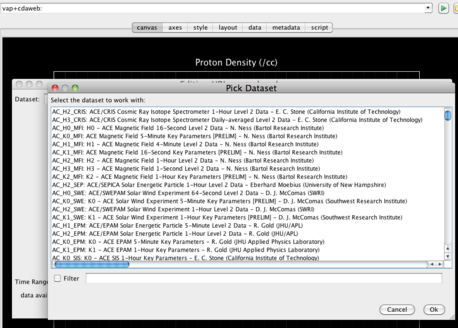
File->Add Plot From->CDAWeb or by clicking this linkThe CDAWeb group at NASA/Goddard provides a large volume of data in CDF files which Autoplot can read. This plug-in knows how to query the database to see what is available and provides a GUI for searching and filtering the list.
To see the list,
- Click this link to start Autoplot with the list shown, or
- in Autoplot, select
File->Add Plot From->CDAWebas shown in the top image to the right.
11.5.2.2. das2server
URI prefix: vap+das2server:
Das2 servers are used to supply data to Das2 applications for the Plasma Wave Group and its collaborators. Since Autoplot is a Das2 application, it's easy to make these data sets available for plotting in Autoplot. Note quite a few of these IDs were introduced for small studies and no longer work. The group is working to add additional metadata to identify working products. Data sources that identify an example range should work for this range, and they will be adding automated tests to ensure this.
Note the Das2 Server sends data to Autoplot via das2streams or QStreams.
11.5.2.2.1. parameters
- _res explicitly set the data loading resolution, for example _res=10s will always request 10s data. This is confused with "resolution" and is supported because resolution will be reset to the axis resolution.
11.6. Formats Read
The data source type is determined using the mime type in the HTTP headers; if the mime type is not specified, then the file extension is used. The data source type can be explicitly specified by prefixing the URI with "vap" plus an extension followed by a colon. For example: vap+dat:http://www.autoplot.org/data/autoplot.asc tells Autoplot to treat the data returned by this URI as ascii-table-formatted.
Once the data source type (most often the file format type) is identified, the URI's parameter string is interpreted. Different URI types may have different parameter arguments. Additional formats may be added - see the tutorial for adding a data source to Autoplot: Adding_Data_Sources
Note that if a parameters string is not given, the parameters in the file or data stream can often be listed by clicking the folder icon to the right of the address bar, or by pressing Tab to trigger completions.
11.6.1. ASCII Table
The ASCII Table reader reads in a flat ASCII file with one record per line. Each line of the file is identified as a record or non-record. Autoplot URIs are the name of the ascii file and parameters that specify how to parse the file, listed below. A GUI is also provided that allows the URI to be created graphically. This does not provide access to all the available controls, but is much easier to use.
- extensions: .dat, .txt
- URI prefix: vap+dat, vap+txt
- example URLs:
ftp://nssdcftp.gsfc.nasa.gov/spacecraft_data/omni/omni2_1963.dat?column=field17&timerange=1963 http://goes.ngdc.noaa.gov/data/avg/2004/A1050412.TXT?skip=23&timeFormat=$y$m$d+$H$M&column=E1&time=YYMMDD ftp://nssdcftp.gsfc.nasa.gov/spacecraft_data/omni/omni2_$Y.dat?column=field17&timerange=1963&timeFormat=$Y+$j+$H&time=field0&validMax=999
11.6.1.1. Parameters
- fixedColumns an optimized parser should be used since each row of the file has a fixed column width. By default the row are split into columns using a delimiter. The value may take several forms:
- value contains ",": specify column locations as in "0-10,20-34"
- value is int: specify the number of columns in each row. Actual may be less.
- value is unspecified: the first row is split to determine the column locations.
- columnCount override the number of columns.
- column identifies the field in each record to treat as the dependent variable. By default the columns are named field0, field1, field2, etc.
- depend0 identifies a field as the independent variable.
- rank2 when in the URL indicates that the dataset produced should be a rank 2 dataset, and the number of fixed columns indicates the number of elements per row. When the value contains a colon (:), this indicates a range. The range is <firstColumn>:<lastColumn exclusive> or <firstColumn>-<lastColumn inclusive>.
- value may be empty, meaning use all columns
- 1: means the second row and up.
- -5: means the last five rows.
- 20:24 means the four rows starting at the 21st row.
- field3:field6 three columns
- B_x_gsm-B_z_gsm three columns.
- depend1Labels indicates the first record contains the labels for the rank 2 dataset. (<firstColumn>:<lastColumn exclusive>)
- depend1Values indicates the first record contains the values for the rank 2 dataset (so it is displayed as a spectrogram). (<firstColumn>:<lastColumn exclusive>)
- skip is an integer indicating the number of lines that should be skipped before processing begins.
- fill is the number that indicates missing or fill data.
- timeFormat specifies the time format, based on the Unix
datecommand. "ISO8601" means the times are ISO8601 conforment, or use template with fields from #Wildcard_codes. - time specifies the field that is the time record. This also sets the independent variable.
- delim identifies the delimiter character. By default, the first record is inspected for commas, tabs and then whitespace.
- comment prefix string that indicates records to ignore.
- fill values to be treated as fill data.
- where constraint for the records, for example with a timerange or containing a string.
- where=field2.lt(100)
- where=field2.eg(1)
- where=field2.eq(rbspa) ordinal data can be used with eq.
- where=field2.within(4+to+40)
- where=field2.matches(Heater+Status+(On%7COff)) The plus is turned into a space, and %7C is a pipe character.
- label concise label for the data
- title one-line title for the data
11.6.1.2. Coming with v2017a
- X Y Z Specify columns for X,Y,Z triples.
11.6.1.3. Notes
column identifiers
Columns are referenced by field identifiers, and the reader will create valid identifiers when the header is not valid. So for example BX-GSM is BX_GSM, etc. "field0" will always refer to the first column, etc.
range notation
Ranges of columns are specified for several keywords, such as depend1Labels and rank2. These are specified as follows:
- 1-3 columns 1 through 3
- field1-field3 columns by generic field name
- BX-BZ columns by field name (BX and BZ are example column identifiers, see notes above)
- 1:4 columns 1 through 3 (colon is exclusive to be consistent with Jython, etc.)
- -5:-1 last columns, but not the very last one.
- -5: last columns
11.6.2. Comma Separated Values
Autoplot implements special handling needed for proper CSV files, supporting for example multi-line strings containing commas for quoted fields.
11.6.2.1. Arguments
- column=field4 which column to use as the dependent values
- depend0=field1 which column to use as the independent values
- skip=5 skip five lines before parsing
- bundle1=: as with the ascii table reader, bundles of data can be read in at once to return a rank 2 dataset.
11.6.3. Binary table
BinaryTableReader reads in datasets from binary files. Data are assumed to be in records of fixed-length.
- extension: .bin
- URI prefix: vap+bin
- example URI: vap+bin:file:///media/mini/data.backup/examples/bin/fromidl.bin?type=float&fieldCount=2&column=1
- supports formatting: yes, rank 1 and 2, written out as doubles.
- parameters
- byteOffset int, number of bytes skip before reading the data. default is 0.
- byteLength int, total number of bytes to read. default is the content length.
- recLength int, the number of bytes per record.
- recOffset int, the byte offset into the record.
- fieldCount int, number of fields per record, when recLength is not specified. default is 1.
- column int, field number for the dependent parameter, then recOffset is not specified.
- dims=[48,64] int array, specify dimensions of rank 2 table within each record.
- rank2=: string like ":" or "5:15" to specify the positions to read in as table.
- type data type for the dependent parameter. double, float, long, int, short, byte, ubyte. Default is ubyte.
- depend0Offset int, byte offset into each record for the independent parameter.
- depend0 int, field number for the independent parameter when depend0Offset is not specified. Default is no independent parameter and the byte offset is the independent parameter.
- depend0Type data type for the independent parameter. double, float, long, int, short, byte.
- byteOrder data type byte order (endianness). little or big. Default is little.
- validMin, double minimum valid value
- validMax, double, maximum valid value
- recFormat, string, format specifier for each record.
- "d,13f" 8-byte double followed by 13 (4-byte) floats
- "i,s,ub" int, short, unsigned byte
- "x,ub,ui" skip byte, unsigned byte, unsigned int
11.6.3.1. Use-cases
Reverse engineer binary format How to reverse engineer a binary file with the binary reader:
- Plot the data using the default 1-byte data.
- Look for the courser repeating pattern, which are probably records. Timetags will typically identify records, because they are far from zero. Set recLength= this length. rank2 can be used to look at each records bytes in a spectrogram.
- Look for a repeating pattern. This implies a data type. For example, if every fourth point is a peak, then try type=float. If the period is 15 bytes long, then try to identify the data type of the first field by using recLength=15&type=float, recLength=15&type=double, etc. Once the first field's data type is appearent, it's easy to see if the recLength is correct. Use recOffset to look at other bytes within each record.
- If you're getting repeating data with large exponents, then try byteOrder=big
- Once the byteOrder is determined, then it's much easier to identify fields.
- Example where the query parameters were figured out by the above approach: [3]
Unicode to ASCII
Netbeans writes out a Unicode file of its output window. (I could tell this because ascii values were interleaved with zeros.) iconv failed to convert the file, so I tried converting it with Autoplot:
ds= getDataSet('vap+bin:file:///tmp/output1249405460816')
# skip every other record, skipping the zeroth record.
ds2= ds[1::2]
# save it out as a binary stream.
formatDataSet( ds2, 'vap+bin:file:///tmp/output1249405460816.txt?type=ubyte' )
11.6.4. CDF
Reads in a variable from a Common Data Format file.
- mime type: application/x-cdf-file (Note some servers advertise a content type of application/x-netcdf.)
- extension: .cdf
- Example URL: [4]
- Supports formatting: Yes, rank 1 and 2, though not yet ISTP compliant.
- Parameters
- The parameter is the name of the cdf variable.
- If not specified, a list of possible variables is given.
- Wildcards and aggregation
In the following, we tell autoplot that the file name has a four-digit year, a two-digit month, and a two-digit day. Then we ask it to plot data on the day 20000109 using the time wildcards described in [5].
The first part of the url is
http://cdaweb.gsfc.nasa.gov/istp_public/data/polar/hyd_h0/
the file part of the url is
2000/po_h0_hyd_$Y$m$d_v01.cdf?ELECTRON_DIFFERENTIAL_ENERGY_FLUX&timerange=20000101
to specify more than one day, use
2000/po_h0_hyd_$Y$m$d_v01.cdf?ELECTRON_DIFFERENTIAL_ENERGY_FLUX&timerange=20000101 - 20000103 (end is not inclusive)
to allow access to data that crosses a year boundary, use
$Y/po_h0_hyd_$Y$m$d_v01.cdf?ELECTRON_DIFFERENTIAL_ENERGY_FLUX&timerange=20001231 through 20010101
11.6.5. NcML
NcML is an XML representation of netCDF metadata.
- Example URL: [6]
11.6.6. SPASE
- SPASE: If the URL or filename corresponds to a SPASE XML file with a NumericalData element, an attempt is made to plot the first AccessURL in the AccessInformation section. (In the future, default behavior will be to look for a URL in the Granule element and to use the information in the NumericalData node to populate the metadata tree.)
- Example URL: [7]
11.6.7. VAP
VAP: a ViRBO Autoplot files save the state of the application. This is just like a PowerPoint file which is your whole presentation, or an HTML document which is the whole page of a browser, this contains plot positions, data source references, and style settings.
Note if a data source URI is entered on the address bar, the whole application is reset to the new vap file settings. However, if "File->Add Plot From..." is used to access a vap, data URIs from within the vap are accessible.
- Example URL: [8]
11.6.8. Das2Streams and QStreams
- Das2Streams and QStreams: Das2Streams are self-describing, streaming format developed and used by the Plasma Wave Group at the University of Iowa. "Streaming" is the requirement that at any point along the stream, you have all the data you need have a valid and complete stream. They are generally useful for serializing and deserializing data in das2's internal data model, and Autoplot's QDataSet model. The design goal is any dataset that can be represented in Autoplot can be serialized into a das2Stream. "QStream" refers specifically to a das2Stream with a QDataSet on it, and has the extension .qds. Legacy das2Streams have a .d2s extension.
- Mime type: application/x-das2stream
- Extensions: .d2s .das2stream .qds
- Example URLs: [9] [10]
- Supports Formatting: yes, rank 1, 2, 3 to QStream
- parameters
- arg_0 is the named parameter within the stream, if not specified then default parameter is used.
- output parameters
- type
- binary means format to binary stream
- type
11.6.9. CEF File Reader
Reads data in the Cluster Exchange Format CEF for Cluster. This is experimental, but should work fine for at least 1-D data.
- Example URL: [11]
11.6.10. netCDF file reader
Reads in a variable from a netCDF file.
- mime type: application/x-netcdf
- extension: .nc, .ncml, .hdf5, .h5
- Example URL (described on the unidata web page): [12]
- parameters
- The parameter is the name of the netcdf variable.
- If not specified, a list of possible variables is given.
Times can be encoded in NetCDF files as ISO8601 times, using a 2-D array of characters. The second dimension should be between 14 and 30 characters, for example 20110101T00:00 is 14 chars long, 2011-Jan-01T00:00:00.000000000 is 30 characters long.
11.6.11. HDF5 (HDF) files
- extension: .hdf5, .h5
The NetCDF reader has the ability to read many HDF5 files as well. There are a few data schemes (grids) which will are not readable. Note older HDF files are probably not readable.
11.6.12. OPeNDAP
Reads in data from OpenDAP servers. When data files are served from an OPeNDAP server, subsets of a variable in a file may be requested.
- mime type:
- extensions: .dds and .dods
- Example URL: [13]
- Parameters
- The parameter following the question mark is the name of the OPeNDAP variable. If not specified, a list of possible variables is given.
- Numbers in brackets optionally control the cadence in the notation [min:step:max] or [min:max]. See the OPeNDAP/DODS documentation.
11.6.13. Excel Spreadsheet
Data is read from a Microsoft Excel spreadsheet using Jakarta POI.
- mime type: application/vnd.ms-excel
- extension: .xls
- Example URL: [14]
- Supports formatting: yes, rank 1 and 2
- parameters
- column is the name of the column (e.g. "C"), and in brackets the starting and ending rows.
- depend0 is the name of the column identifying the X values for each value.
- plane0 is a third parameter. Use with caution, this will probably go away.
- firstRow is the first row to read (1 is the first row)
- sheet is the name of the sheet within the workbook to read.
- recCount limit the number of records to read.
11.6.14. TSDS
Data is read from a TSDS server.
- Mime type:
- Extension: tsds (use vap+tsds:http://...)
- Example URL: [15]
- parameters
- None
- Dependencies
- BinaryDataSource
11.6.15. FITS
Flexible Image Transport System [16]. This is using a library that limits what it can access. Soon a new implementation will enable more data sources.
11.6.16. Images
This data source reads images using java's ImageIO library. The images are mapped to a QDataSet internally.
- mime type:
- extension: .gif .jpg .png
- Example URL [19]
- Parameters
- channel specifies how components should be combined to produce the rank 2 dataset.
- If channel is not specified, then a rank 3 dataset with original image channels results.
- Example channels include:
- red, green, blue
- hue, saturation, value (brightness)
- greyscale is faster to calculate than value
- plotInfo=0 grab the axis information from the richPng metadata. See http://autoplot.org/richPng. (Note log=1 doesn't work with 24-bit color images.)
- xaxis=[valmin,pixmin,valmax,pixmax] apply the axis transform on the horizontal axis.
- yaxis=[valmin,pixmin,valmax,pixmax] apply the axis transform on the vertical axis.
- fog=90 apply 90% opaque fog to the image before displaying.
- blur=5 apply a 5=pixel wide blur kernal
- rotate=0 rotate the image clockwise degrees.
- channel specifies how components should be combined to produce the rank 2 dataset.
11.6.17. Wav Files
Plots the waveform within wav files.
- extension: .wav
- supports formatting: yes, rank 1 to 16 bit PCM. xtags must be seconds or UT time.
Example URLs: [20] See also #Multiple_plot_panels
- Parameters:
- channel the channel to plot (by default, only the 0th channel is plotted as a time series).
- offset the number of seconds into the file to start at
- length the number of seconds to plot
11.6.18. Jython Files (jyds)
Jython scripts can be used to create new datasets by combining other datasets. See also [scripting].
- extension: .jyds
- Example URLs:
- Parameters:
- <name>=<expr> defines parameters for use within the script. Scripts use getParam method to get method parameters.
- <expr> after running the script, this expr is evaluated and plotted. The default expression is "data".
Example Script (/home/user/script.jyds):
amplitude= getParam( 'amp', 1.0, 'the amplitude of the waveform' ) data= amp * sin( linspace( 0, PI*2, 100 ) )
This is called like so:
/home/user/script.jyds?amp=2
An editor is provided that will allow editing of the script, and when getParam( name, default, description, [ constraints ] ) is used, an entry form is generated for the parameters.
Note if the parameter "timerange" is used, then Autoplot will call the script with new time ranges as the time axis is adjusted.
URIs can also use the resourceURI part to point to a resource that is parsed by the script, such as:
vap+jyds:file:///opt/project/cassini/new_hfr_level2_level3/2010_091_180/n2/P2010118.17?script=file:///home/jbf/project/cassini/jared/autoplot/readL2Files3.jyds
Here the "script=" switch points to the script. This is useful to define a parser for a file type, which allows aggregation to be used.
11.6.19. Inline
Data and short jython commands can be embedded in a URI for demonstrations or quick-and-dirty annotations. An editor is automatically generated for scripts. Any parameter read from the getParam function will be provided in the GUI.
- extension (prefix): vap+inline:
- Example URIs:
- vap+inline:1,2;3,4;5,6;7,2;9,0 # five 2-D points
- vap+inline:1,3;2,4 # the points [1,3] and [2,4]
- vap+inline:ripples(100,100) # demo function from jython support
- vap+inline:linspace(0,1,100),linspace(0,1,100),ripples(100,100) # jython expressions allowed
- vap+inline:ripples(100,100)+randn(100,100)/10 # jython expressions allowed
- vap+inline:ripples(100,100)+randn(100,100)/10&RENDER_TYPE=nnSpectrogram # specify QDataSet properties
- vap+inline:getDataSet('http://autoplot.org/data/autoplot.ncml')&RENDER_TYPE=nnSpectrogram # "decorate" other datasets (TODO: bugs when ? in URI)
11.7. PNGWalk Tool
The PNG Walk Tool provides efficient browsing of a series of images. Autoplot has a menu item for generating PNG walks. More information about this can be found at PNG_Walks.
11.8. Run Batch Tool
The Run Batch Tool generates inputs for Jython scripts, and manages batch runs. More info at batch.
11.9. Annotations
Annotations are additional labels that can be added to the canvas. More information about this can be found at Annotations.
11.10. Axis Autorange Hints
Autoplot allows additional hints when autoranging, such as the center of the autorange or the width. See AxisAutoRangeHints.
11.11. Managing the Cache
Autoplot caches remote files to the local directory $HOME/autoplot_data/fscache. Not only is having local copies necessary for many formats, such as CDF files, but this allows Autoplot to be used when no internet connection is available. This area will grow as more data is read, and presently there is no mechanism to automatically remove infrequently used resources. Autoplot provides a GUI that can be used to manage this cache, see [menubar]->Tools->Cache->"Manage Cached Files."
11.11.1. Data Providers
11.11.1.1. ro_cache.txt
Data providers will want to know that you can set up a link between your local file cache and the local file location of the data, so that the local cache is not used. For example, http://jfaden.net/~jbf/1wire/data/furnace.$Y$m$d.d2s is a resource I want to make available to everyone, but in /home/jbf/public_html/1wire/data I have the data locally. In my local file cache, I would use the link file to avoid downloading the data to my local cache, making a second copy. When Autoplot looks for the resource, it will use files from here before downloading.
jfaden.net> cat /home/jbf/autoplot_data/fscache/http/jfaden.net/~jbf/ro_cache.txt /home/jbf/public_html
11.11.1.2. keychain.txt
Often we need to run batch processes, and the keychain.txt allows data providers to store credentials for batch processing. Note only a minimal amount of thought has gone into this, so please be careful with these facilities and use them at your own risk! developer.headless talks about this more.
11.12. Applet
- The Applet mode is no longer supported *
The Autoplot applet requires Java 1.7 or higher and that your browser has Java enabled. The applet typically takes less than 2 seconds to load if the background pre-loading is successful. If the background pre-loading is not successful, the applet will take about 10 seconds to load the first time.
If you are having problems starting the applet, see the Applet Guide or ask for help by sending an email to the Autoplot forum at http://groups.google.com/group/autoplot.
The Autoplot applet has a number of features that are disabled, due to security restrictions enforced by web browsers. When using the applet, you cannot save data to disk or save a pdf or png file of your image. For more information on Java applets, see http://en.wikipedia.org/wiki/Applet or http://java.sun.com/applets/.
12. Server Mode
Autoplot provides a server mode, where external programs can connect to Autoplot for plotting and data reading services. See http://autoplot.org/server. This is not well-used, and the two following modes might be more useful.
Autoplot can be run from the command line to produce graphics for CGI-based websites.
It can also be run as a servlet with a Java web server such as Apache/Tomcat. A war file is available which works with these servers. See http://autoplot.org/servlet_guide .
13. Abbreviations
- CDF Common Data Format
- CEF Cluster Exchange Format
- JYDS Jython Data Source. Jython script used to load data into Autoplot.
- JY Jython Script. Jython used to operate Autoplot as a batch mode.
- RTE Run-Time Exception. This is an error that occurs that the user should not see, and is given the opportunity to submit the bug to developers.
- RFE Request For Enhancement, or feature request.
- TCA Time Correllated Axes, which are axes with ephemeris information attached to each tick.
- TSB Time Series Browse capability, which is the ability for a data source to load data at different time intervals.
See also http://autoplot.org/glossary
14. Logging
Autoplot uses multiple-channel logging, so instead of printing everything to the console, messages are sent to named channels with verbosity levels. This means that normally Autoplot quietly processes, hiding thousands of messages which are useful for debugging problems when things don't work. The verbosity is controlled on the console tab, via the "Console Settings" button. Pressing this will show a set of loggers and allow their verbosity to be controlled.
For example, suppose you are developing CDF files for your instrument, but things are not working as you would expect. You define a valid range with the VALID_MIN and VALID_MAX metadata, but Autoplot is not respecting these. The verbosity of the logger "apdss.cdf" (Autoplot dataset source) is increased to FINER, meaning messages issued while the CDF file is loaded at the FINER, FINE, INFO, and WARNING levels will be displayed. Load the CDF file again and a message showing the problem (maybe that VALIDMIN should have been used) is now visible.
The log console also has an option to highlight messages matching a search string. Often you'll increase the verbosity, getting many messages, and you'll be interested in one message. This is a regular expression, but simple strings that don't contain brackets or other special symbols should work fine.
Note too that when Autoplot matches a string, it will grab the stack trace showing where the message is issued in the source code. This can be useful when developing Jython Scripts, as the Jython script location can be found in the stack trace as well. Any messages issued with the simple "print" command will appear in the channel "console.stdout". Presently the tooltip for the "AP>" prompt contains the stack trace, and look for "pycode" to find the line number.